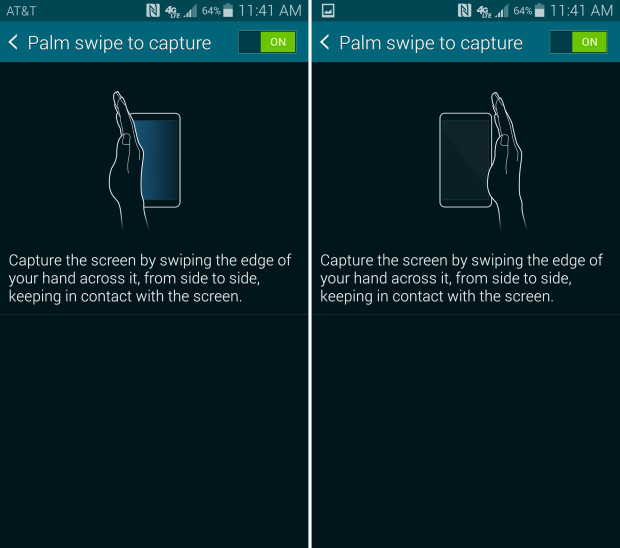Smartphone screenshots are useful in a number of different situations. If you’re experiencing a bug or software problem with a particular app, you can snap a screenshot to send the developer. Using this information, they can either update the app or provide you with further instructions on how to solve the issue. Of course, screenshots are also helpful for saving information — websites, text messages, webpages, setting configurations, etc. — on the fly. If you own a Samsung Galaxy S5, you might be wondering how, or even if, it has a built-in screenshot function. Well, the Galaxy S5 does feature a screenshot function, allowing device owners to quickly and easily save their display as an image file. With that said, there’s no conspicuous button or app marked “screenshot,” so some users may have difficulty finding it. Here we’re going to walk you through the steps of taking a screenshot on the Galaxy S5 using two different methods. Screenshot Method #1) Power up your Galaxy S5. Access the Settings > Motions and gestures > Palm motion. (Palm motion must be enabled in order to take a screenshot using this method) When you’re ready to take a screenshot, swipe the palm of…