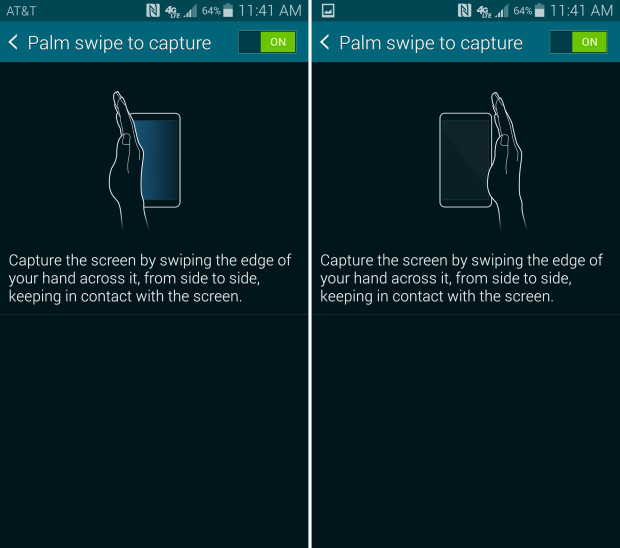Smartphone screenshots are useful in a number of different situations. If you’re experiencing a bug or software problem with a particular app, you can snap a screenshot to send the developer. Using this information, they can either update the app or provide you with further instructions on how to solve the issue. Of course, screenshots are also helpful for saving information — websites, text messages, webpages, setting configurations, etc. — on the fly. If you own a Samsung Galaxy S5, you might be wondering how, or even if, it has a built-in screenshot function. Well, the Galaxy S5 does feature a screenshot function, allowing device owners to quickly and easily save their display as an image file. With that said, there’s no conspicuous button or app marked “screenshot,” so some users may have difficulty finding it. Here we’re going to walk you through the steps of taking a screenshot on the Galaxy S5 using two different methods. Screenshot Method #1) Power up your Galaxy S5. Access the Settings > Motions and gestures > Palm motion. (Palm motion must be enabled in order to take a screenshot using this method) When you’re ready to take a screenshot, swipe the palm of…
Tired of looking at the same display on your Samsung Galaxy S5 device? Well, Samsung offers a total of five different pre-set displays, each of which has its own advantages and disadvantages. If you’re interested in changing the look of your device, keep reading to learn more about the different screen modes and how to access them. Playing around with the different displays can make a world of difference in the clarity and overall visual quality of your Galaxy S5. By switching to a new display, it alters the color and contrast, offering a different perspective for the same Galaxy S5 that you’ve come to love. Most smartphones only offer brightness controls, but Samsung went above and beyond the call of duty by implementing screen modes into their flagship smartphone. How To Change Screen Mode On The Galaxy S5 To change the screen mode on the Samsung Galaxy S5, access the Settings > Display > Screen Mode. You will then see five different selections available, including Adapt Display, Dynamic, Standard, Professional Photo and Cinema. The default screen mode for the Galaxy S5 is Adapt Display, but you can change this by clicking on a button next to the preferred mode….